Written By: Brent Schneider
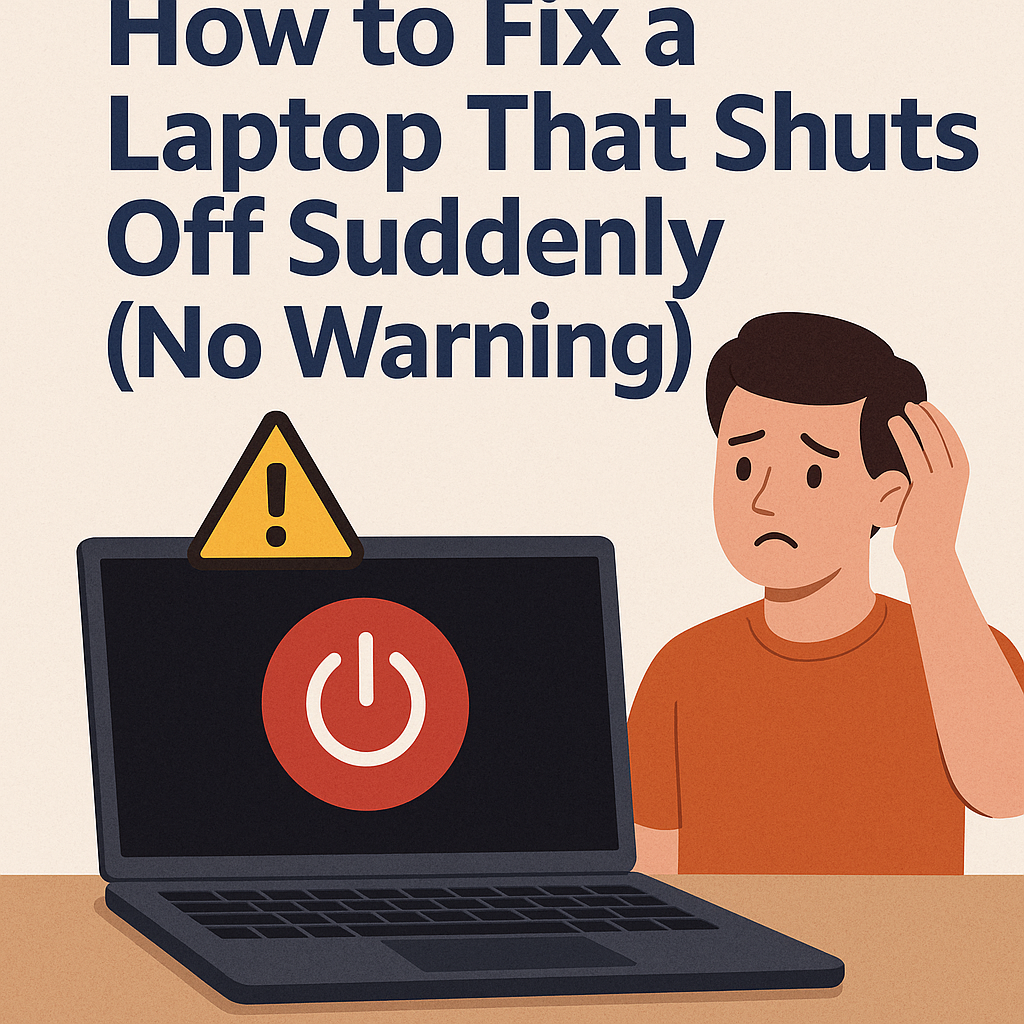
Imagine working on an important project or watching a movie when suddenly your laptop shuts off with no warning. This frustrating issue not only disrupts your work but could also point to deeper hardware or software problems.
At S Computing, our team of computer repair experts has helped countless users troubleshoot and fix unexpected shutdowns. This guide explains the root causes of sudden laptop shutdowns and provides step-by-step solutions to get your device stable again.
Why Do Laptops Shut Off Suddenly?
Sudden shutdowns often occur when the system is trying to protect itself from damage. Some of the most common culprits include:
- Overheating – Dust, blocked vents, or failing fans can cause your laptop to reach critical temperatures, triggering an automatic shutdown.
- Battery or Power Supply Issues – A worn-out battery or faulty adapter may cut power unexpectedly.
- Hardware Failures – Loose RAM, a failing hard drive, or motherboard issues can cause instability.
- Driver or Software Conflicts – Corrupted drivers, malware, or a buggy update may force your system to turn off suddenly.
- Security Risks – Malware or a virus infection can sometimes trigger forced shutdowns to hide activity.
According to Microsoft Support, overheating and driver conflicts are among the top causes of system instability and shutdowns.
Common Fixes for Sudden Shutdowns
1. Check for Overheating
- Clean dust from vents using compressed air.
- Place the laptop on a flat, hard surface to allow airflow.
- If fans are loud or not spinning, professional computer repair services may be required.
2. Test the Battery and Charger
- Plug the laptop directly into a wall outlet.
- Remove the battery (if possible) and try running the laptop on AC power only.
- Replace damaged chargers or batteries, available under computer accessories.
3. Run a Hardware Diagnostic
- Use built-in tools like Windows Memory Diagnostic.
- If errors appear, reseat or replace components such as RAM or hard drives.
- Visit our computer sales & service page for upgrade and replacement options.
4. Scan for Viruses or Malware
- Install a reputable antivirus program.
- Run a full system scan.
- For persistent issues, bring your device in for a cell phone & computer virus repair service.
5. Update Drivers & Software
- Use Windows Update to patch your system.
- Visit manufacturer sites for BIOS or driver updates.
- Our IT tech services can help manage updates and networking fixes.
Practical Prevention Tips
- Keep Your Laptop Clean – Schedule regular dust removal and thermal paste replacement.
- Invest in a Cooling Pad – Helps prevent overheating during heavy use.
- Use Genuine Accessories – Chargers and batteries from trusted sources reduce risks.
- Schedule Regular Maintenance – Book professional repairs and diagnostics to catch issues early.
- Back Up Your Data – Use external drives or cloud storage to avoid data loss if shutdowns persist.
Conclusion
Sudden laptop shutdowns can feel alarming, but most issues stem from heat, power, or software conflicts that can be fixed with the right approach. If home troubleshooting doesn’t resolve the problem, our expert team at S Computing is here to help with computer repairs, networking solutions, and even graphic design support for businesses.
Stay proactive, keep your device maintained, and don’t ignore warning signs.
FAQs
Q1: Can a laptop shutting down suddenly damage my files?
Yes, forced shutdowns can lead to corrupted files or even hard drive damage. Always back up data regularly.
Q2: Should I replace my laptop if it keeps shutting off?
Not always. Many shutdown issues can be solved with cleaning, new batteries, or software fixes. A replacement is only necessary if major hardware (like the motherboard) fails.
Disclaimer
This content is for informational purposes only. If your laptop continues shutting off suddenly, consult a professional repair service to avoid further damage.

